Quick Start Guide: Installing GMapsScraper
Follow these simple steps to get GMapsScraper up and running in your Chrome browser. Our streamlined process ensures you'll be extracting valuable data in no time.
Download the Extension Package
Visit our official website and download the GMapsScraper extension package. Save it to a location you can easily access on your computer.
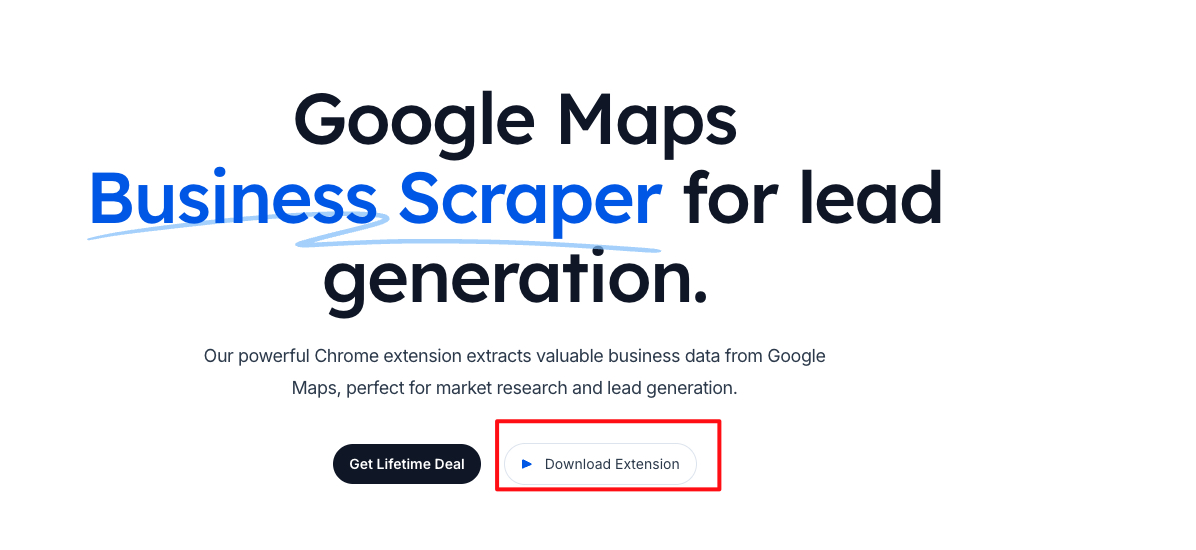
Access Chrome Extensions
Open Google Chrome and navigate to chrome://extensions, or click the puzzle piece icon in the top-right corner and select 'Manage Extensions'.
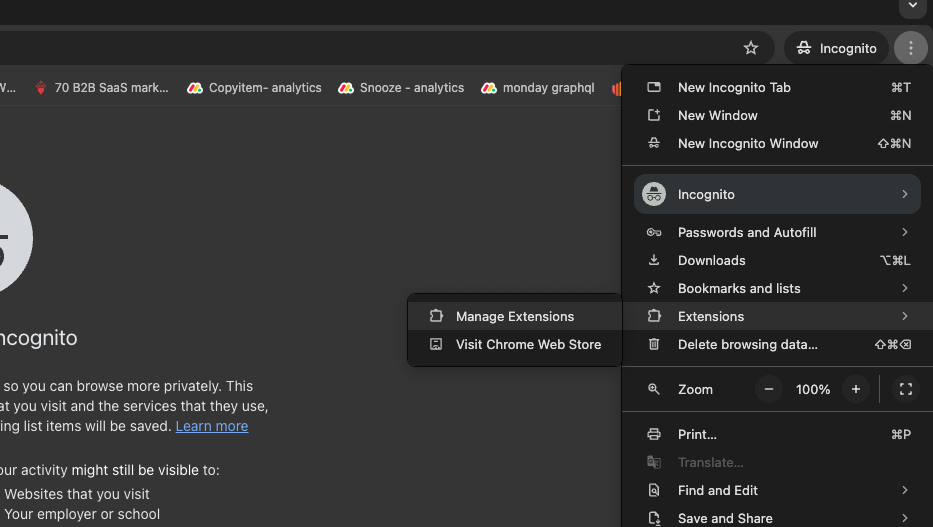
Enable Developer Mode
In the top-right corner of the Extensions page, toggle on the 'Developer mode' switch. This allows you to install extensions from outside the Chrome Web Store.

Load the Extension
Click the 'Load unpacked' button that appears after enabling Developer mode. Navigate to the folder where you saved the GMapsScraper package and select it.

Verify Installation
GMapsScraper should now appear in your list of installed extensions. You can pin it to your toolbar for easy access by clicking the puzzle piece icon and selecting the pin next to GMapsScraper.
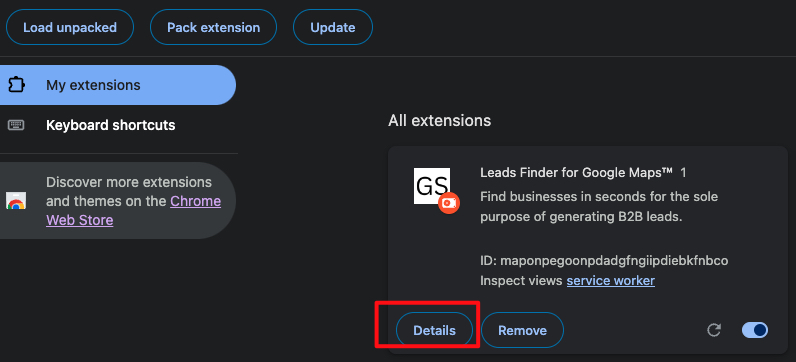
Ready to Start Scraping
Congratulations! You've successfully installed GMapsScraper. You're now ready to start extracting valuable data from Google Maps. Visit our 'How It Works' page for a quick tutorial on using the extension effectively.